Section 9.10: Compressing Files and Folders
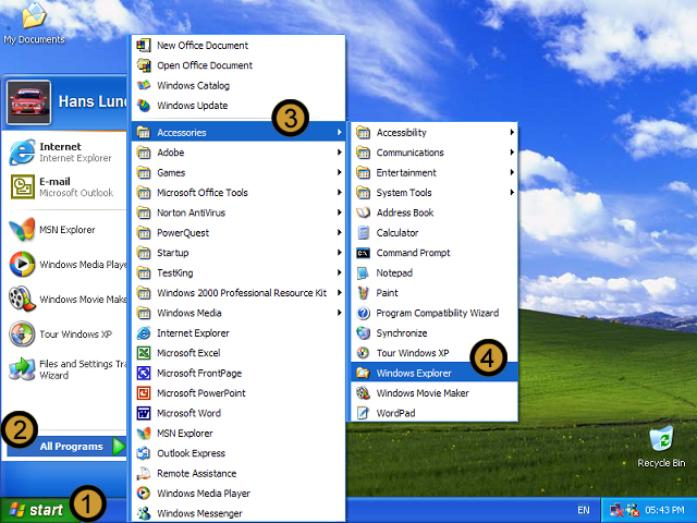
1. Click on the start button
2. Click ALL PROGRAMS
3. Point to ACCESSORIES
4. Open WINDOWS EXPLORER
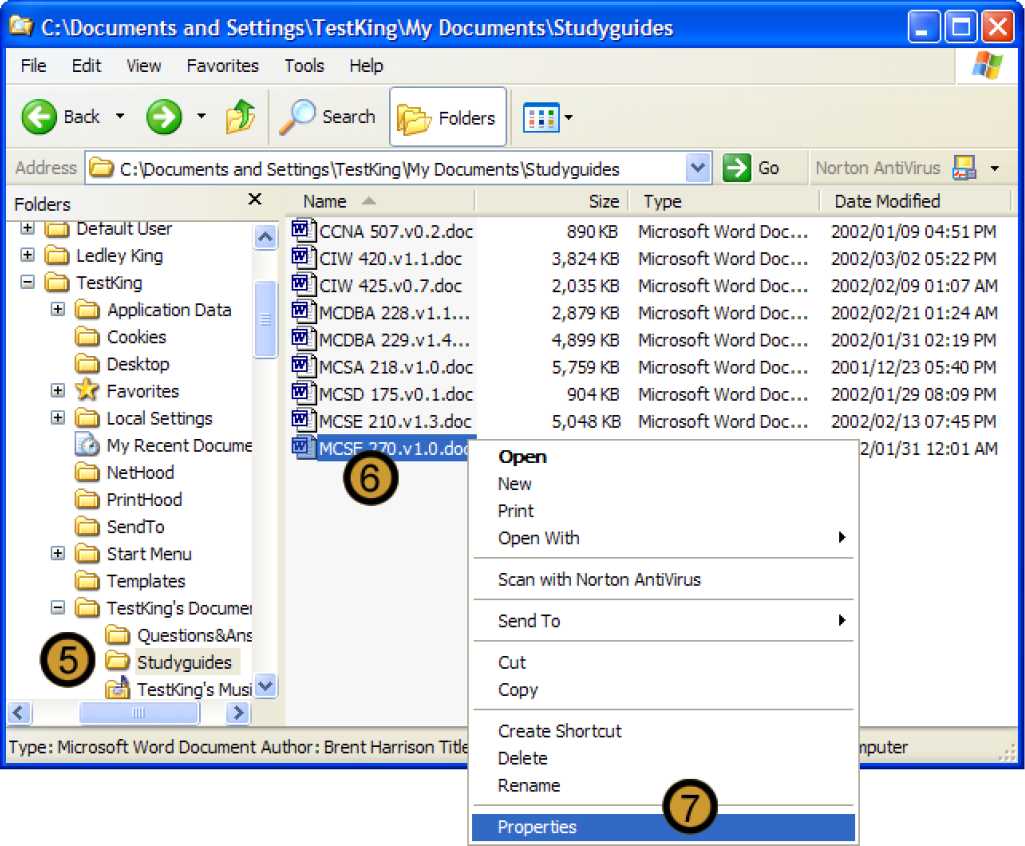
Note: You can only compress files and folders that are located on volumes that have been formatted with the NTFS file system.
5. In windows explorer locate and open the folder that contains the file you want to compress
6. Right-click on the file you want to compress. You can also compress the folder by right-clicking on the folder.
7. On the drop down dialog box, click properties
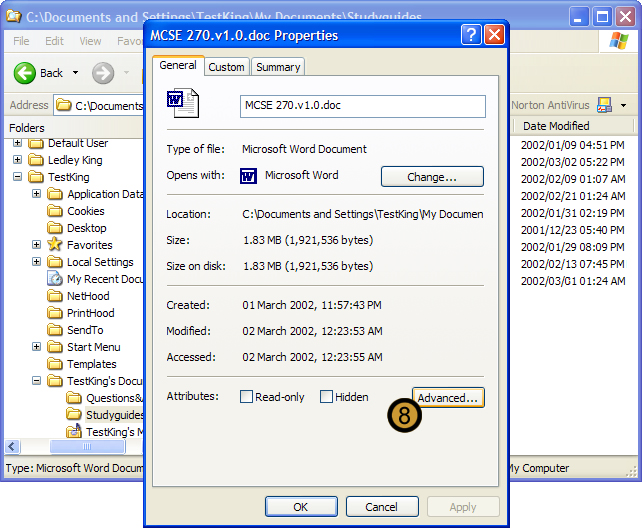
The selected file or folder dialog box appears
8. On the selected file or folder dialog box, click advanced ...
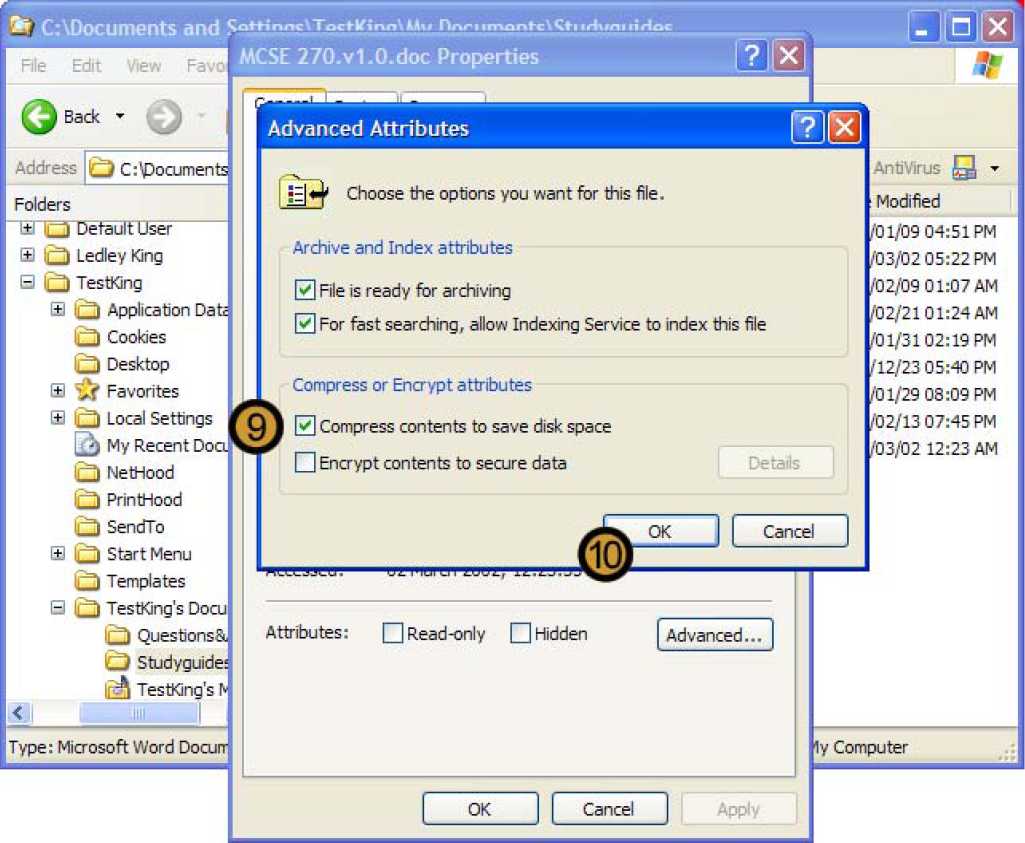
The advanced attributes dialog box appears
9. In the COMPRESS OR ENCRYPT ATTRIBUTES section of the ADVANCED ATTRIBUTES dialog box, select the compress contents to save disk space check box
10. Click ok
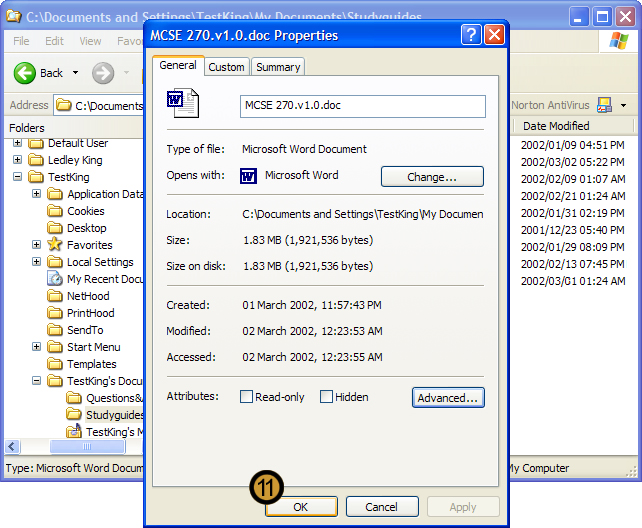
11. Close the selected file or folder dialog box by clicking ok
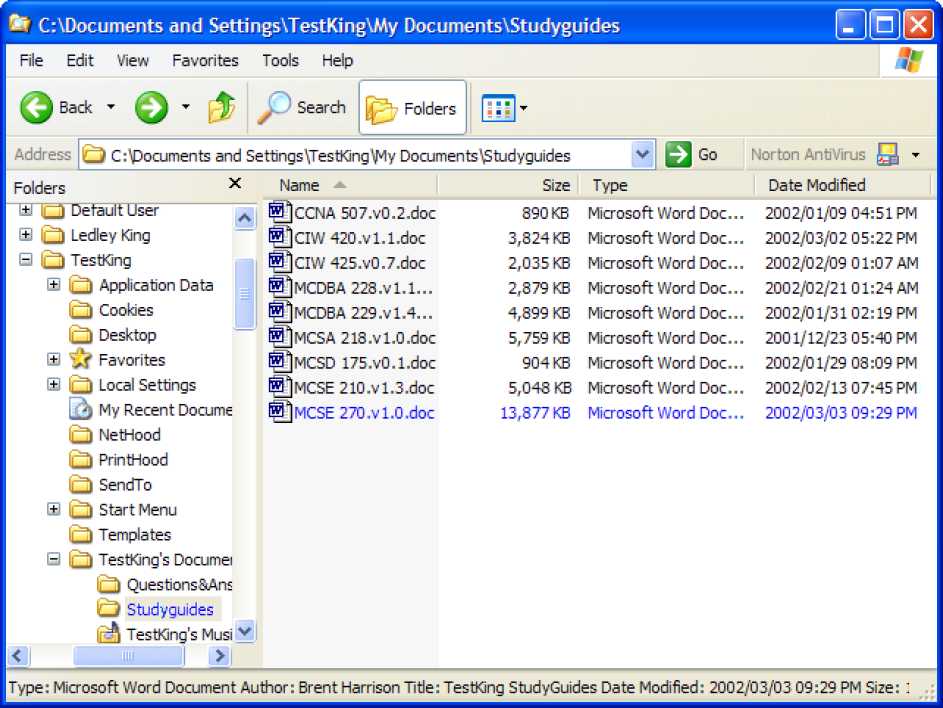
The file is now compressed and its compressed state is indicated by using an alternative colour, of which the default is blue
