Section 1.7: Display Devices
A display device is an output device of a computer that presents the information on the screen. The display devices commonly used these days are CRTs such as TVs, LCDs as used in laptops, and projectors. The display quality of display devices is decided on the basis of their screen resolutions.
Section 1.7.1: Cathode Ray Tube (CRT)
This is the most common type of display device that is in use for many years, as shown in Figure 37:

Figure 37
The CRTs are made of glass vacuum tubes. The screen of a CRT is covered with a fine layer of phosphorescent elements called phosphors, which emit light and create a lit-up dot called a pixel. The electron gun in a CRT emits a flow of electrons towards a screen horizontally, one line at a time, as shown in Figure 38. A synchronization (sync) signal brings the beam back to the top row of the display. The image is painted on the screen by the electron beam that scans from one side of the display to the other. The line-by-line scanning in CRTs is known as raster scan.
The grid controls the speed with the electrons that hit the screen. When a positive voltage is applied to the screen, the screen is made brighter and when negative voltage is applied the electrons are decelerated and the screen does not glow. This produces images on the screen. A black and white monitor contains only one electron gun and a color display monitor contains three electron guns, for three colors: red, green, and blue.
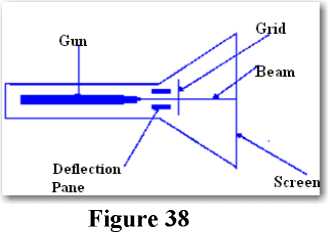
Figure 38
The CRTs can be of two types: interlaced and non-interlaced, as shown in Figure 39. In interlacing display technique the electron guns scans alternate rows with each pass. For example all odd lines on one pass and all even lines on the next pass. This enables a monitor to provide more resolution inexpensively. This is because the monitor has to refresh only half the lines at one time and can display twice as many lines per refresh cycle, giving a greater resolution. Normally, all the displays are interlaced to reduce flicker. In non-interlaced display technique, the scanning is done continuously from top to bottom.
|
* |
I * |
|---|---|
|
Non-Interlaced |
Interlaced |
Figure 39
Section 1.7.2: Liquid Crystal Display (LCD)
The LCD monitors are thin and flat as compared to bulky and heavy CRT, as shown in Figure 40. The LCD uses LCD crystals, which are liquid chemicals that allow light to pass through themselves. The LCD crystals are aligned by passing electrical currents to them in different degrees to create the desired images and colors. Each pixel on an LCD monitor consists of three cells: red, green, and blue.

Figure 40
The LCDs can be of two types:
- Active-matrix: The Active-matrix screen uses separate transistors for each individual pixel in the display. This allows the screen to display a brighter display quality and higher refresh rate. These screens however use more power and are mostly used in laptops.
- Passive-matrix: The passive-matrix screen uses a row of transistors across the top of the screen in columns that covers down the entire screen. It sends pulses to each pixel at the intersections of each row and column. They are less bright and have poor refresh rates. They use less power and are almost obsolete.
Section 1.7.3: Native Resolutions
Unlike CRTs, the LCD screens can display only a single fixed resolution. The single fixed resolution of an LCD is called the native resolution. It is expressed as number of horizontal pixels by the number of vertical pixels. If the LCD screen is set to the lower resolution than the native resolution then the screen will display fuzzy images. This is because the low resolution will cause extrapolation that attempts to blend multiple pixels together to produce a similar image, which leads to fuzzy image. The common native resolutions of LCD screens are:
|
LCD Screen Size (inches) |
Display Type |
Number of pixels |
|---|---|---|
|
15" |
eXtended Graphics Array (XGA) |
1024 * 768 |
|
17-19" |
Super eXtended graphics Array (SXGA) |
1280 * 1024 |
|
20" |
Ultra eXtended Graphics Array (UXGA) |
1600 1 1200 |
|
24" |
Widescreen Ultra eXtended Graphics Array (WUXGA) |
1920 1200 |
Section 1.7.4: Contrast Ratio
The contrast ratio is a measure of a display system. It is a ratio of luminance between the darkest and lightest colors that a system can display. It expresses the range between the brightest and the darkest point that a display can produce. For example, if the contrast ratio is 500:1, it means that the brightest white is 500 times brighter than the blackest black. The contrast ratio is used for LCD monitors and always a high contrast ratio is a desired for any display, which means darker blacks and brighter whites.
Section 1.7.5: Projector
The projectors do not have their own screen, as shown in Figure 41. They use a wall or a curtain to display the output. They are useful when there are larger numbers of audiences in any boardroom or a conference room. The projectors can be of three types: LCD, DLP, and CRT

LCD Projectors operate by emanating light through transparent LCD cells. DLP projectors project images by reflecting lights against hundreds of tiny mirrors called digital micro devices (DMD). The DLP projectors are lighter in weight, have better contrast ratios, and project better video images as compared to CRTs.
Section 1.7.6: Connector Types
The display devices can be connected to the computers with both analog and digital connectors. The connectors that are used to connect display devices are:
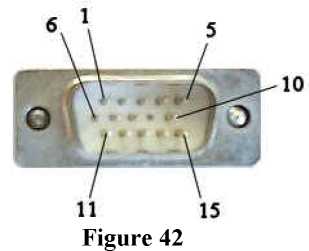
- DVI (Digital Visual Interface): This is a digital interface that provides a cleaner and brighter picture as compared to standard VGA connectors, as shown in Figure 43. It is developed by Digital Display Working Group (DDWG). There are several DVI pin configurations. All the configurations are D shaped. There are three types of DVI connector: DVI-D (digital only), DVI-A (analog only), DVI-I (digital & analog). The DVI-D is compatible with HDMI standard. DVI connector is also available as single link and dual link. The dual link has extra pins and its wiring is also different from the single link.

Figure 43
- HDMI (High-Definition Multimedia Interface): This is an audio/video digital interface that allows you to transfer uncompressed digital data, as shown in Figure 44. It provides connectivity between any compatible digital audio/video source, such as a PC, set-top box, a DVD player and a compatible video monitor such as a digital television.

Figure 45
Section 1.7.7: Settings
The settings of a display device can be adjusted for better display results. These settings are:
- Resolution: The screen resolution is expressed as the number of horizontal pixels by the number of vertical pixels. For example if the screen resolution is 800 x 600 pixels then there are 600 pixels in rows and 800 pixels in the column on the screen. Monitor size and screen resolution work together to determine the physical size of objects displayed on the screen. Commonly used screen resolutions include 640x480, 800x600, 1024x768, 1152x864, 1280x1024, and 1600x1200.
- Refresh rate: The refresh rate of a screen is the number of times the screen is refreshed in a second and the display hardware draws the data. The refresh rate is expressed in hertz. If the refresh rate of a monitor is 75 then it means that the image is refreshed 75 times in a second. The refresh rate of a display device depends on the video card used and can be changed if required. However, if it is changed to a setting that the display or video card cannot support, then the display will go blank or a distorted image will be displayed.
- Multi-monitor: The multi-monitor settings allow you to display different parts of your Desktop on different monitors. This is because these settings allow you to clone your settings and extend your desktop onto the second monitor.
- Degauss: The degaussing allows you to remove unwanted magnetic field. Degaussing is usually used in colored CRT monitors that create magnetic fields inside the CRT. When a magnetic device such as speakers is placed close to the monitor, the monitor displays distorted images and colors. Some monitors automatically degauss the CRT, to remove these external magnetic forces and some monitors have a manual degauss button allows you to perform degaussing.
