Section 5.4: Cisco Aironet Client Installation and Configuration
The Cisco Aironet client LAN adapter configurations are managed using profiles.When you open a profile, several configuration window tabs are available, with an example client shown below:
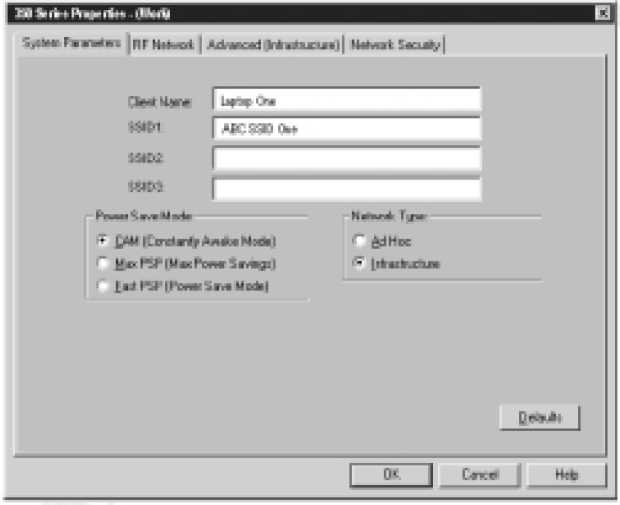
Configuring the Cisco Aironet Client System Parameter
The System Parameter configuration screen provides access to the configuration parameters that define the basic wireless operation of the Aironet client adapter over the wireless network in both Infrastructure and Ad Hoc mode.The System Parameter screen is displayed when you create a new profile or select a profile to be modified.
The fields available for configurations include the following, which we take a closer look at in the next sections:
- Client Name
- SSID
- Power Save Mode
- Network Type Setting the Client Name
The Client Name field is where you set the name that is to be associated with the Aironet LAN adapter.This name will be displayed within the Aironet wireless AP connections displays and on peer-to-peer networked wireless nodes.The client name is also used in cross-reference with wireless nodes Media Access Control (MAC) address.The name you enter can be up to 16 characters in length.The default value for the client name setting is empty.
Setting the SSID
The Service Set Identifiers are used to identify to which wireless networks each client node is allowed to participate.The screen provides for up to three SSID entries.The entry of multiple SSID settings provide client nodes with the capability to roam between wireless networks using a single profile. Each SSID entry can be up to 32 characters in length. Note that entries are case-sensitive.The default value for the SSID setting is empty.When left to the default value, client nodes will only be able to establish wireless network sessions with wireless APs that have been configured with no SSID.
Setting Power Save Mode
The Power Save Mode setting is used to configure the power usage of the wireless adapter and the radio transmitter. Different "keep alive" and "status check" packet modes are available for each of the power save modes.The Cisco Aironet Client node supports three power save modes:
-Constantly Awake Mode (CAM) The CAM mode is selected as the default power save mode.This power save mode keeps the adapter and transmitter constantly powered to keep transmission response times to a minimum.This setting is best suited for wireless client nodes such as desktop PCs that are attached to an AC power source.
-Maximum Power Save (Max PSP) The Max PSP setting registers the wireless client node within the AP node listing as operating in maximum power save mode.When client nodes are configured in this mode, the associated AP will buffer communications so that they are bursty and can provide a maximum efficiency in the use of the client node transmission power usage. In this mode, clients poll the AP on regular intervals between sleep mode to verify the presence of the AP and any buffered transmissions.This mode is efficient for battery powered devices with limited communication requirements. Note that when the ACU is launched on devices configured for Max PSP, the power save mode is temporarily set to Fast PSP mode in order to support configuration communications with APs. Upon terminating the ACU, the device is returned to Max PSP power save mode.
- Fast Power Save (Fast PSP) The Fast PSP setting configures the wireless client node to alternate between CAM and PSP mode in accordance to the network data transmission demands.When a high data throughput is required, the wireless client node reverts to CAM power save mode.When the data throughput demands are low, the wireless client node reverts to Max PSP power save mode.
Setting the Network Type
The Network Type configuration setting provides a means to define the type of wireless network that is to be configured.Two types of wireless networks are supported:
-Infrastructure The Infrastructure network type indicates that the wireless network the client node is using is eventually connected to a wired Ethernet network via a wireless AP or a wireless bridge.A distinct advanced configuration parameter menu is provided specifically for client nodes operating with network type set to Infrastructure. Infrastructure clients cannot configure options reserved for Ad Hoc clients.
-Ad Hoc The Ad Hoc Network type indicates that the wireless network the client node is using is not connected to a cabled Ethernet network. This network type is used when several wireless client nodes are creating a wireless LAN between themselves or when they connect to a wireless AP that does not have a cabled Ethernet connection. A distinct advanced configuration parameter menu is provided for client nodes specifically operating with network type set to Ad Hoc. Ad Hoc clients cannot configure options reserved for Infrastructure clients.
